Recently there have been some great new additions to the QGIS project. Being part of such a fast moving project is a great feeling, and it’s only going to get better.
This post is going to be a quick over view of some of the newer features that I really like.
HTML Annotations
Well of course I like this one, I just added it. The reason I added this feature was because I really wanted to way to have popup images on the map canvas for flood damage reports on roads. I also wanted it dynamic so I could use template like syntax to replace values at run time.
The HTML annotations use QtWebKit and as a result support full HTML, CSS, and Javascript. The HTML can contain a QgsExpression – the same expression used in the expression labels and layer actions – inside [% %] which is replaced at run time with the data from the underlying feature e.g. [% “roadname” %]
I’ll let you think of some nice use cases for this new addition.
Project macros and non blocking notifications
This new feature comes from Giuseppe Sucameli of faunalia with the work done for ARPA Piemonte.
The task was to add Python macros that run when a project is open, saved, closed. As a side effect of the task the issue of security was raise and how to notify the user that macros are going to run. For me this was less about security and more about how to present that information to the user without annoying the crap out of them. Most of the time popup dialogs in software are a anti-pattern and are often abused for tasks like this. So knowing I would throw my computer out the window if I had to dismiss yet another dialog I suggested a less intrusive method being used a lot these days. The handy slide out notification bar. Giuseppe was very welcoming to the idea and implemented it nicely.
 Of course this addition can also expanded into other areas of the program. My first plan is to use it for notifying the user of plugins to failed to load. There is nothing in QGIS that annoys more then starting and seeing this:
Of course this addition can also expanded into other areas of the program. My first plan is to use it for notifying the user of plugins to failed to load. There is nothing in QGIS that annoys more then starting and seeing this:
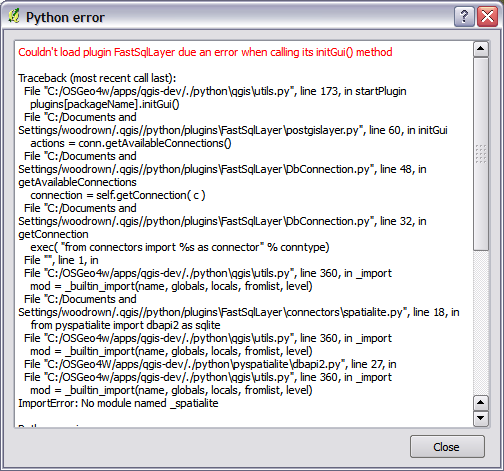
To make matters worse if more then one plugin fails to load then I have to dismiss each dialog. So we can now use the notification bar to present it to the user in a nice non-blocking way. Something like “BTW four plugins failed to load at startup. What would you like me to do?”
Remember each time you use a blocking popup dialog it’s pretty much yelling at the user “OMG GIVE ME ATTENTION!! NO YOU CAN’T KEEP WORKING! GIVE ME ATTENTION!”
I’m working on a patch to move this stuff into the notification bar just no ETA at the moment as I’m a bit busy.
Labeling improvements
Larry Shaffer has been working on some great improvements to the new labeling engine in order to make our maps look a lot more professional. Larry has been doing a lot of work in this area and is still going so I’m not going to go into all the details. However one new labeling feature that I really like is the ability to to set the spacing between letters and words.
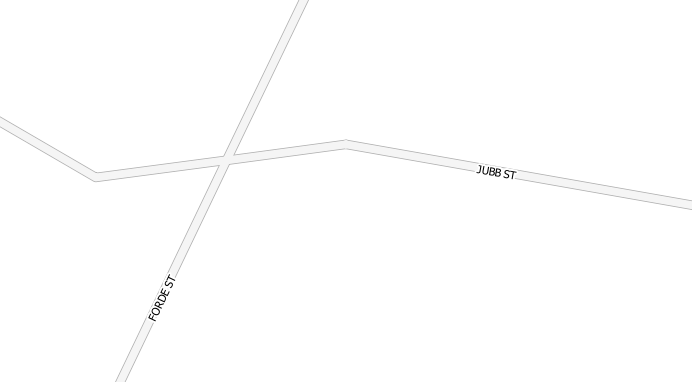

There is also the new ability to set the transparency of the label and the buffer. The buffer transparency is something that I really like as sometimes you need a buffer but a solid buffer can then block out your map features; by adding a 45% transparent buffer I still have the labels pop off the map but not in your face or blocking features. It’s hard to make a picture to explain it well so you’ll just have to experiment.
Project Templates
This one could be quite handy for people that make a lot of maps with the same base data. Thanks to Etienne Tourigny QGIS can now load projects as a template. This means you can create a project with all your base layers, styles, labels, etc, configured and then load it by default, or from the file menu, and you will have everything setup. All you have to do is save the a normal .qgs project file in
~/.qgis/project_templates folder and the project will be shown in the file menu.
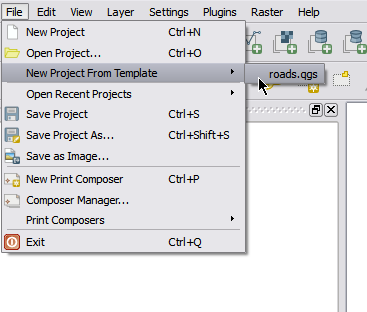
You can also set the current project as the default template:
Handy!
Symbol Manager
And last but not least. This years GSoC student Arunmozhi got the improvements he had (has) been working on included into the master build. Arun was very welcoming to any feedback that Martin and I gave him about how we would like symbol stuff to work. Anita Graser has already covered a lot of the new features over on her blog so I’m not going to go over everything again, although one thing she didn’t really touch on was the smart groups and tagging.
The tagging and smart groups are one of my favorite additions to the new symbol manager.
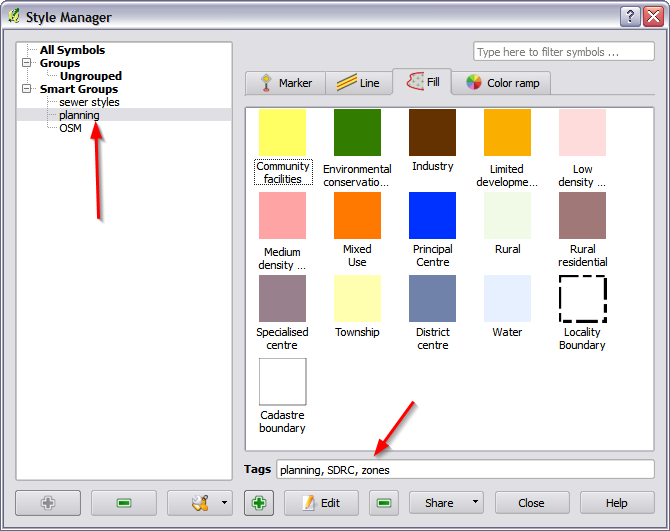
I love this new feature as not all the symbols I create belong to a single group so the tagging and smart groups fit this bill well. I can now tag all the council symbols with ‘SDRC’ and include them a SDRC smart group but at the same time tag the sewer ones with ‘sewer’ and they can live in the sewer style smart group; or how about all sewer symbols that are also SDRC ones:

You can then filter by this group in the symbol selector:

Conclusion
I really love how fast QGIS is moving forward. There almost isn’t a week that goes by that something isn’t getting done or someone is adding something new. Of course the great people on the project make this process a hell of a lot of fun and enjoyable.
Have fun experimenting! (remember that these features are in the master development build and may or may not have bugs)
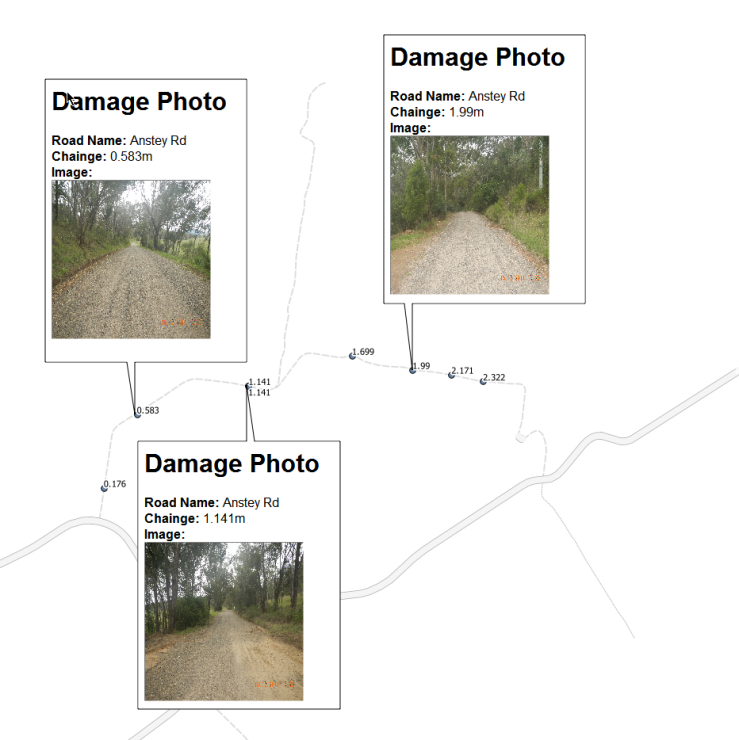

[…] Five new awesomely awesome QGIS features « Nathans QGIS and GIS blog. Publicado: 2012/09/04 Arquivado em: geo, qgis, sig […]
Hi Nathan
Greats stuff as always. One question though. I couldn’t find /.qgis/project_templates so I created a folder called project_templates within C:\OSGeo4W\apps\qgis-dev and saved the template qgs file here. After rebooting QGIS the project wasn’t available?
Hope I can get this working as its a fantastic feature.
The .qgis folder will be under C:\Users\username\ on Windows 7 or C:\Documents and Settings\ on XP. The project_templates folder should be in there, or else just create it and it should work.
Thanks Nathan, this is fantastic!
Very nice summary, Nathan. Thanks for keeping everyone informed via your blog.
[…] Check out this post on Nathans QGIS and GIS blog: Five new awesomely awesome QGIS features. […]
the html display is a really good addition in my opinion and I am really impressed how much qgis is evolved in the last year! thanks for it, I think I will use the display option a lot once I understand how it works ;) Do you know if some documentation on it (maybe with some basic examples?) will be published with the new 1.8 manual? Thanks again
There isn’t any documentation at the moment because I only just added it and haven’t had time to write docs for it, but they will come in time. No it won’t be in the 1.8 manual as this is after 1.8.
thanks for removing that Error dialog(“int the face”)..
I have been debating removing my Mapwindows and installing QGIS. Its really a superior product and on par with professional gis programs. Tempting…
[…] the entire blog post Here Upcoming Events .cat1,.cat1 .fc-event-skin,.fc-agenda […]
[…] As QGIS is such a fast moving project I have decided to make this a regular blog post in order to highlight some new features added to QGIS. If you haven’t already, don’t forget to check out round one. […]
[…] do you think? Do you need more? Just visit the blog here Part 1 and Part […]
NathanW, I think the html annotation is broken, it fails to display the simplest .html (testtest me).